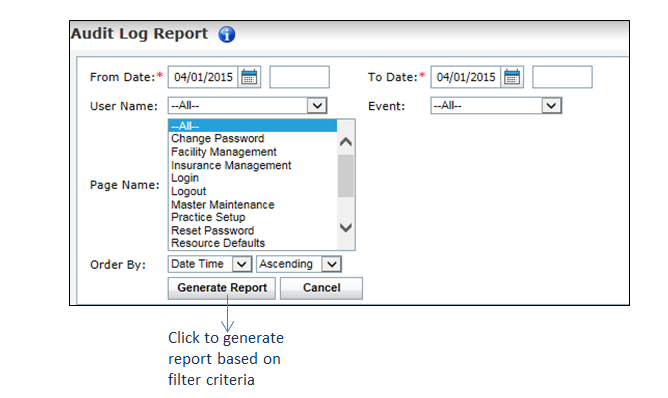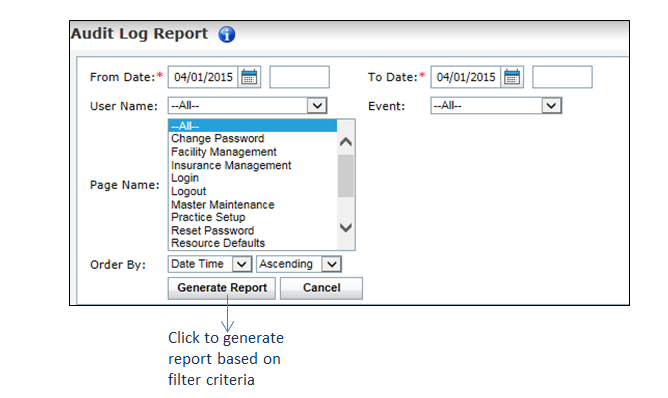The Audit Log report is generated based on the event details performed in the Administration section of the application. This report is helpful if you wish to know the access details of a particular user or audit the details of a particular page.
To generate an audit log report:
| 1. | From the left menu items, click Reports > Audit Reports > Audit Log. The Audit Log Report screen is displayed. |
| 2. | The following are the report filters available, based on which the report is generated: |
| • | Enter or select the From Date and To Date using the calendar icons. These fields are mandatory. Enter the time if necessary. |
| Note: The Audit Report is generated only for the past one month. To generate a report older than one month, please contact the INSYNC EMR support. |
| • | Select from the drop-down list the User Name for which you want to generate the report. Select All to generate the report for all users. |
| • | Select from the drop-down list the Event performed for which you want to view the audit log. Select All to view the audit log for all events. |
| • | Select from the drop-down list the Page Name on which the selected events might have been performed. Select All to view the selected events performed on all the pages. In this drop-down, the list of pages in the Administration section is displayed. |
| • | Use the Order By option to generate the report in ascending or descending order of any of the following fields: Date Time, User Name, Action, and Field Name. |
Note: To generate an effective report, it is recommended to narrow down the search criteria as much as possible.
| 3. | Click Generate Report. The report is generated with the audit log details based on the report filters selected. |