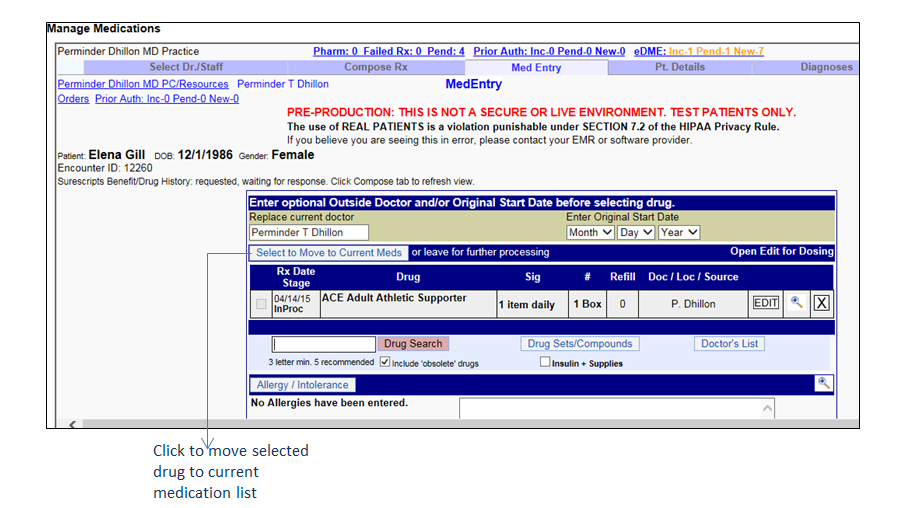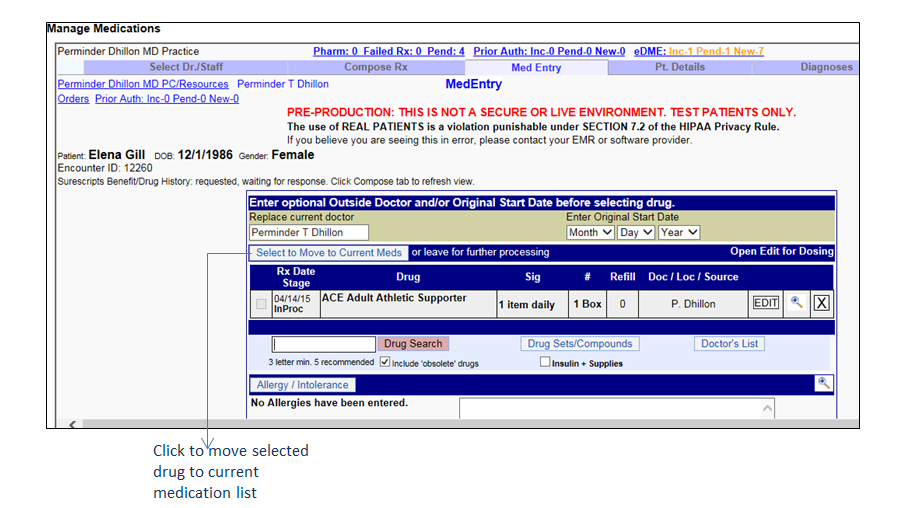This section helps you record the patient’s existing medications in the system. The existing medications that the patient was taking before visiting your practice are termed as Med Entry. Medications added through Manage Medication are added in the Current Medication(s) section.
To manage the medication list (recording Med Entry):
| 1. | In the charting elements ribbon, click Medications/Allergies. The Medications/Allergies screen is displayed. |
| 2. | Click Manage Medications List. The Manage Medications screen opens with Med Entry tab selected. |
| 3. | In the box provided to the left of the Drug Search button, type the drug name you want to search for. |
| 4. | Click Drug Search. A list of drugs is populated. |
| 5. | Click the drug name that you want to record in the patient’s current medications list. |
| 6. | The selected drug appears in the grid. Do one of the following: |
| a. | To move the medication to the current medications list, click the Select to Move to Current Meds button. |
| b. | To select the dosage details, click Edit. Once you save the dosage details, click Save Rx, and then click the Select to Move to Current Meds button. |
| 7. | Click Close to close the NewCrop screen. The recorded medication is added to the list under the Manage Medication(s) section. |
Note: Managing a medication is one of the criteria to increase denominator and also the criteria to increase numerator for “Core 1a: CPOE for Medication Orders” of MU-2. Please refer to the above section in Meaningful Use Stage – 2 User Guide for more details.