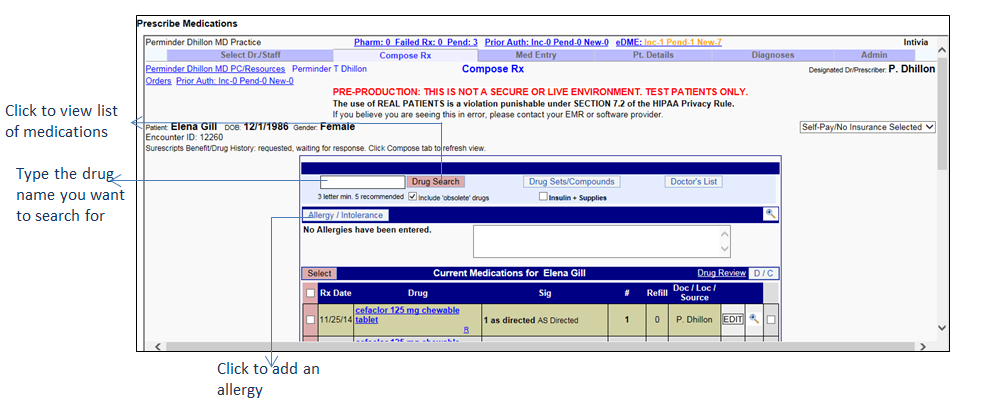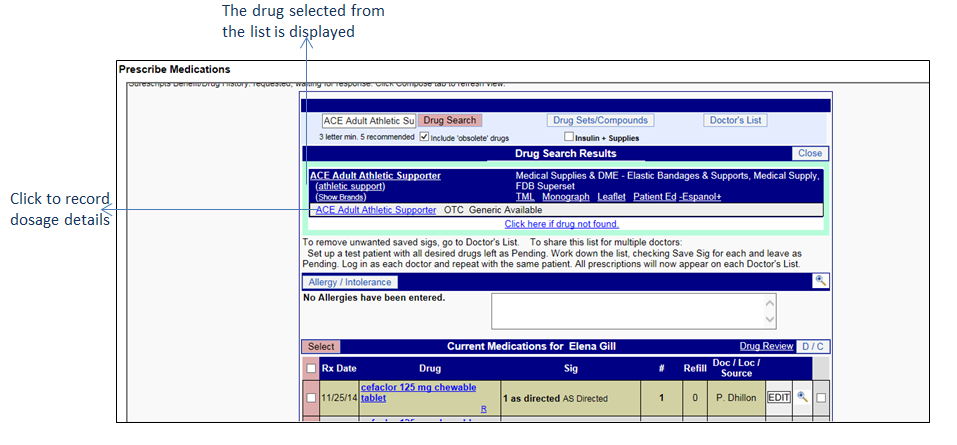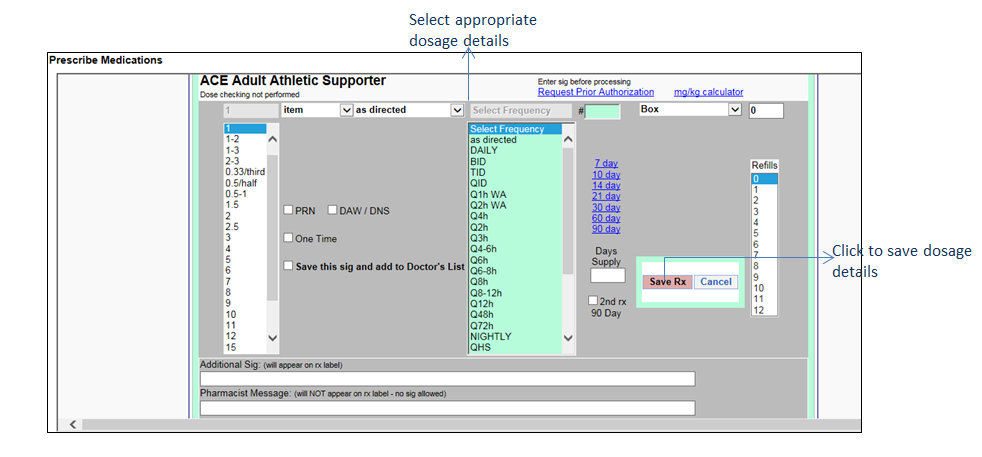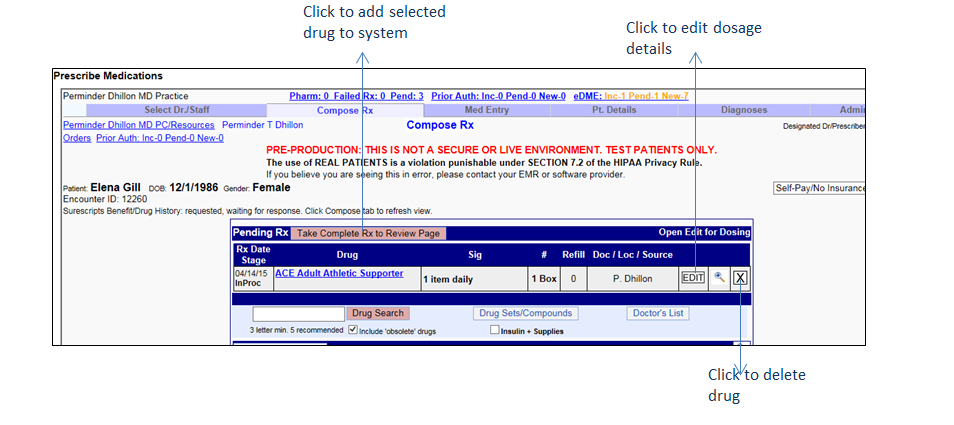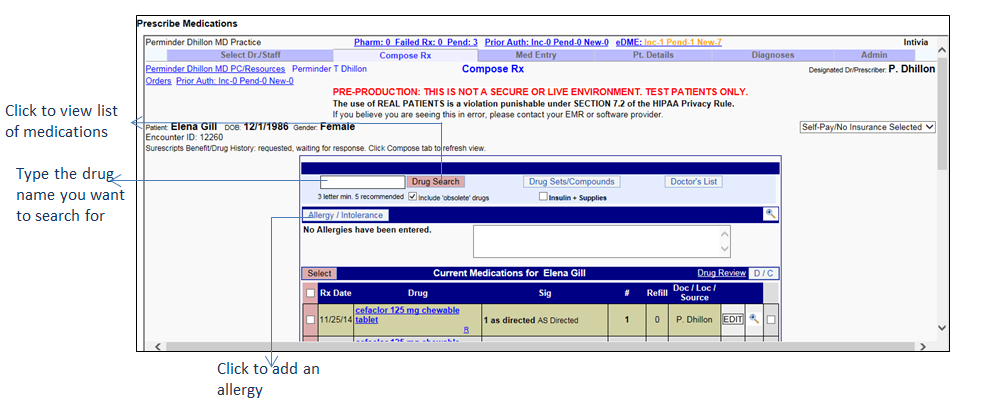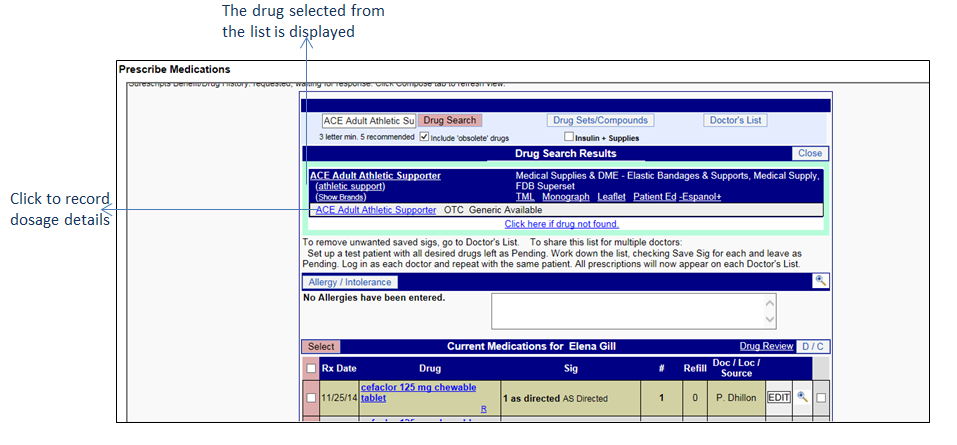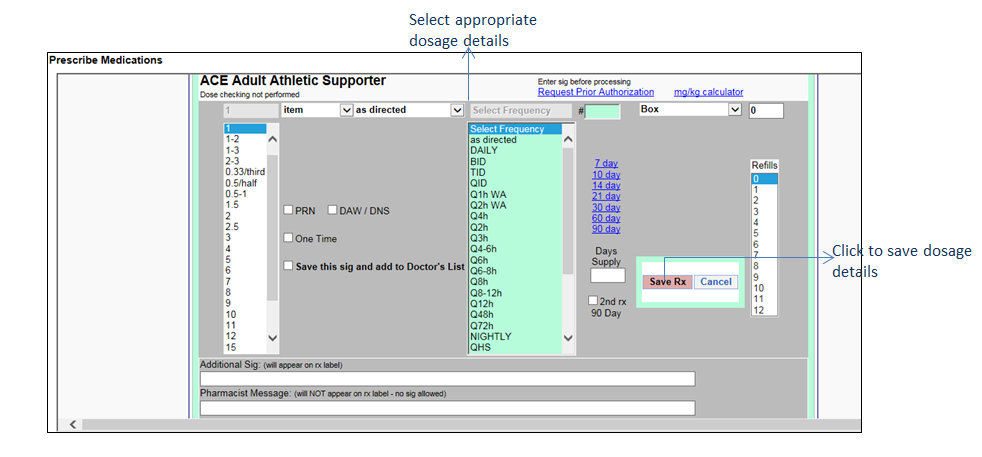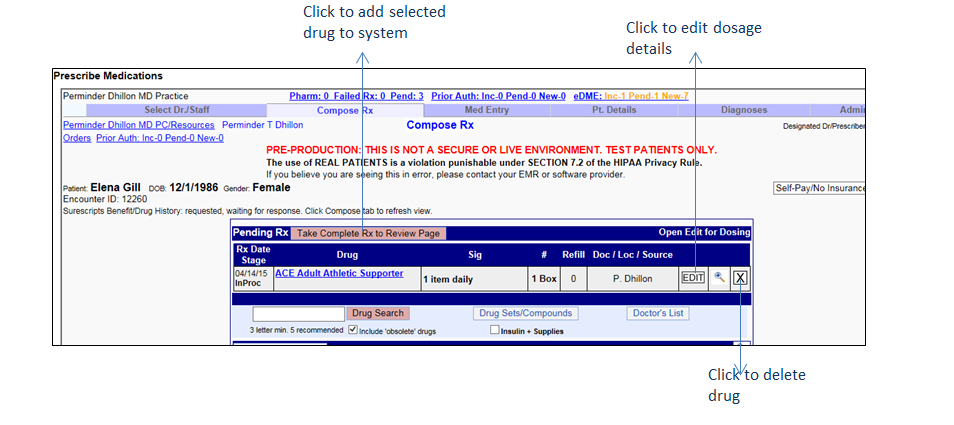This section helps you prescribing new medications in the system.
To prescribe medications:
| 1. | In the charting elements ribbon, click Medications/Allergies. The Medications/Allergies screen is displayed. |
| 2. | Click Prescribe Medications. The Prescribe Medications screen opens with the Compose Rx tab selected. |
| 3. | In the box provided prior to the Drug Search button, type the drug name you want to search for. |
| 4. | Click Drug Search. A list of drugs is populated. |
| 5. | Click the drug name that you want to prescribe for the patient. |
| 6. | A screen appears to select the dosage details. |
| 7. | Select appropriate dosage details and click Save Rx. The prescribed medication is saved along with dosage details. |
| 8. | Click the Take Complete Rx to Review Page tab. A screen is displayed to add the selected drug in the system. |
| a. | To add the drug in the system, click the Finish / Add to Current Meds button. The prescribed medication can be viewed in the list. |
Note:This helps in increasing denominator and numerator for “Core 1a: CPOE for medication orders” of MU-2. Please refer to the above section in Meaningful Use Stage – 2 User Guide for more details.
| b. | To transmit the drug to a pharmacy, click Transmit Rx. Select the pharmacy from the list by clicking the pharmacy name. Click the Transmit Rx/Add to Record button to transmit the drug details to the pharmacy. You can also add a pharmacy by clicking the Add Pharmacy button. |
Note: Transmitting a prescribe medication electronically to pharmacy helps in increasing “Core 2: E-Prescribing (eRx)” of MU-2. Please refer to the above section in Meaningful Use Stage – 2 User Guide for more details.
| 10. | Click Close to close the NewCrop screen. The prescribed drug is added to the list under the Prescribed Medication(s) section. If the drug is transmitted to a pharmacy, the pharmacy details are shown in the Pharmacy Details section. |
| 11. | Sometimes, patients may have previously taken medications from some other provider before arriving at your practice. In such cases, you have to record such medications in the system along with the name of the provider who has prescribed the medications. Once the previously taken medications are verified, you have to select the Medication Reconciled check box. Once the check box is selected, select the date using the calendar icon or enter the date, month, year, or relevant text in the text box. |
Note:
| • | Prescribing a medication is one of the criteria to increase denominator and also the criteria to increase numerator for “Core 1a: CPOE for Medication Orders” of MU-2. Please refer to the above section in Meaningful Use Stage – 2 User Guide for more details. |
| • | Prescribing a medication is one of the criteria to increase denominator for “Core 2: E-Prescribing (eRx)” of MU-2. Please refer to the above section in Meaningful Use Stage – 2 User Guide for more details. |
| • | Controlled substances such as Tramadol, Tussend, Ultram, Vyvanse and so forth can be prescribed by EPCS (Electronic Prescribing of Controlled Substance) certified providers only. In order to activate EPCS service in InSync/NewCrop, please contact the InSync EMR team and provide your basic information such as SSN, UPIN, Medical License Number, NPI Code, and DEA Number that is needed for activation. |