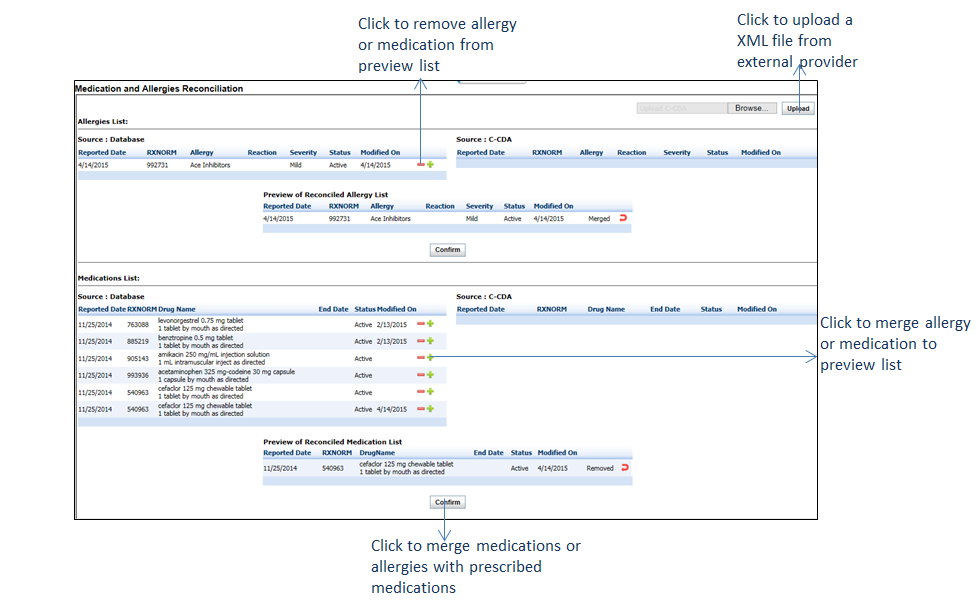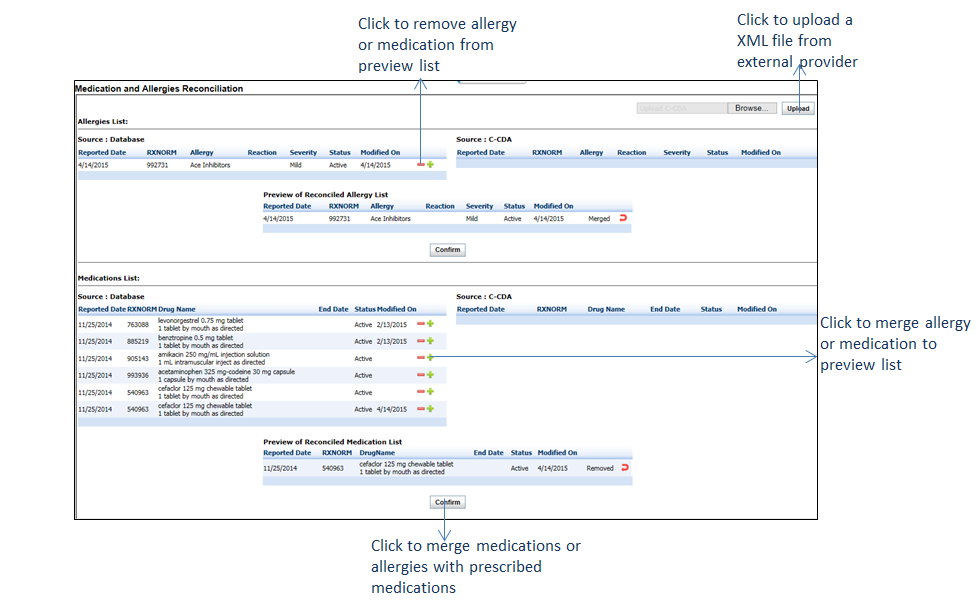While importing a clinical summary, the patient’s medications or allergies can also be imported from external providers. These details are downloaded in XML format. The provider can import the XML file and merge it with the system for further use.
To reconcile medications/allergies:
| 1. | On the Medications/Allergies screen, click Reconcile Medication & Allergies. |
| 2. | On the Medications and Allergies Reconciliation screen, 2 sections appear: The upper section enables you to reconcile Allergies, and the lower section helps to reconcile Medications. |
Note: Reconciling Medications will help in increasing numerator for “Core 14: Medication Reconciliation” of MU-2. Please refer to the above section in Meaningful Use Stage – 2 User Guide for more details.
| 3. | Click Browse and select the XML file that you received from an external provider, and click Upload. |
| 4. | Perform the following steps to reconcile allergies: |
| • | The left pane indicates the existing allergies you have recorded for the patient, if any. |
| • | The right pane allows you to browse and upload the XML file that you have imported from an external provider. |
| • | The uploaded XML file can be added to the preview list by clicking the Merge icon . . |
| • | To remove the added allergy, click the icon. icon. |
| • | Preview the allergies that you have imported. |
| 5. | Perform the following steps to reconcile the medications: |
| • | The left pane indicates the existing medications you have prescribed for the patient, if any. |
| • | The right pane allows you to browse and upload the XML file that you have imported from an external provider. |
| • | The uploaded XML file can be added to the preview list by clicking the Merge icon . . |
| • | To remove the added allergy, click the  icon. icon. |
| • | Preview the medications that you have imported. |
| 6. | Click Confirm. The imported medications and allergies will be merged with the prescribed medications and allergies in the system. |